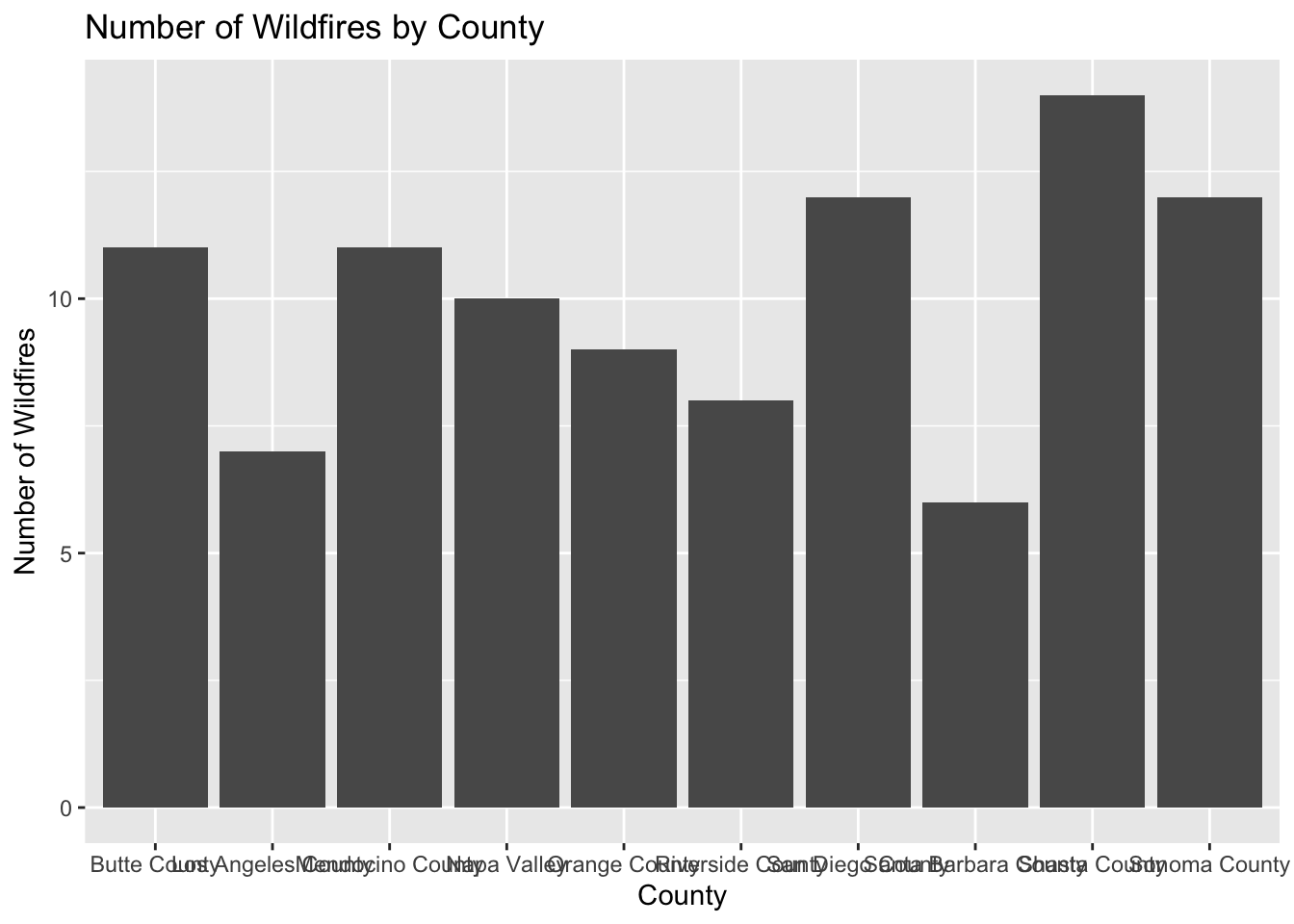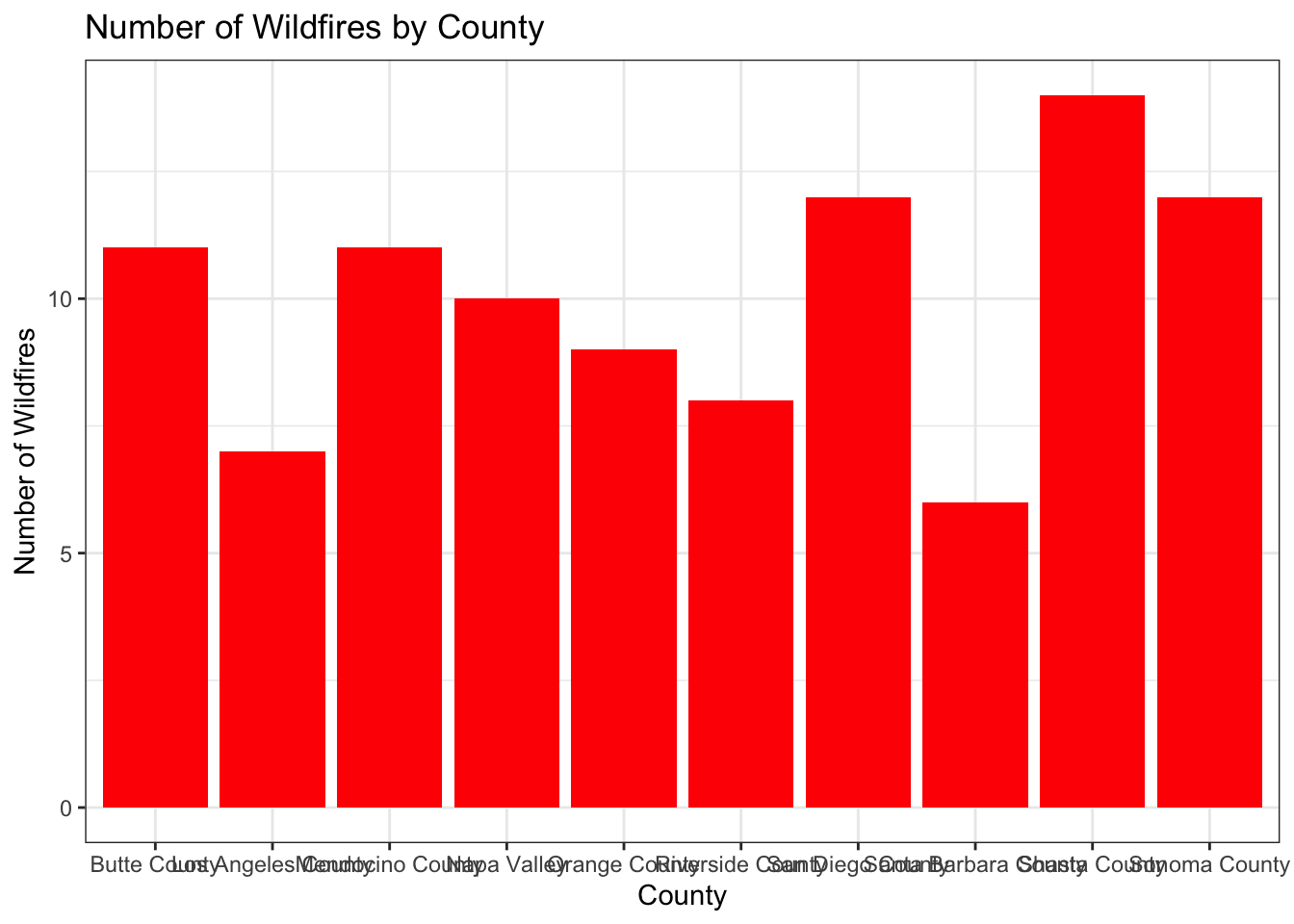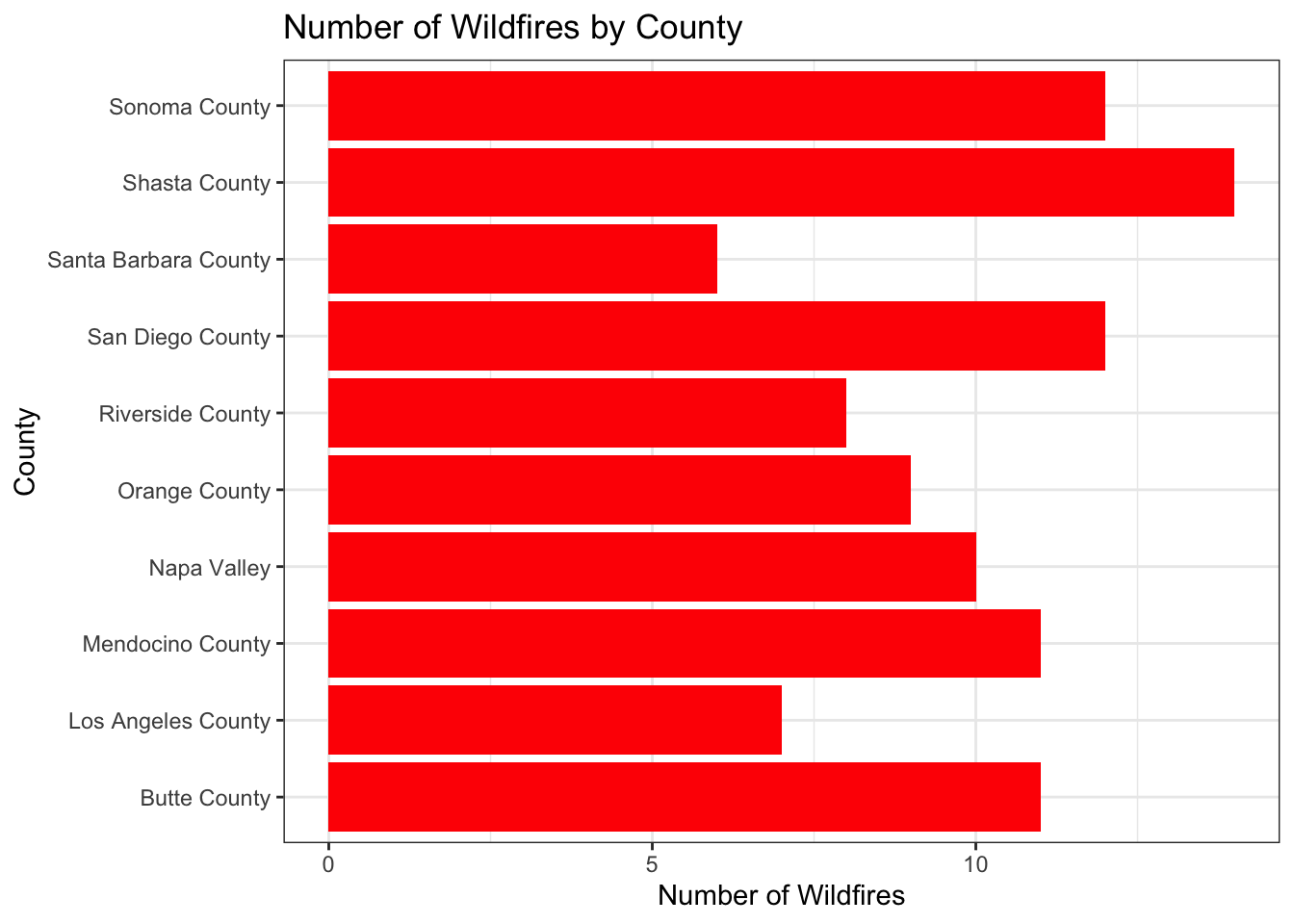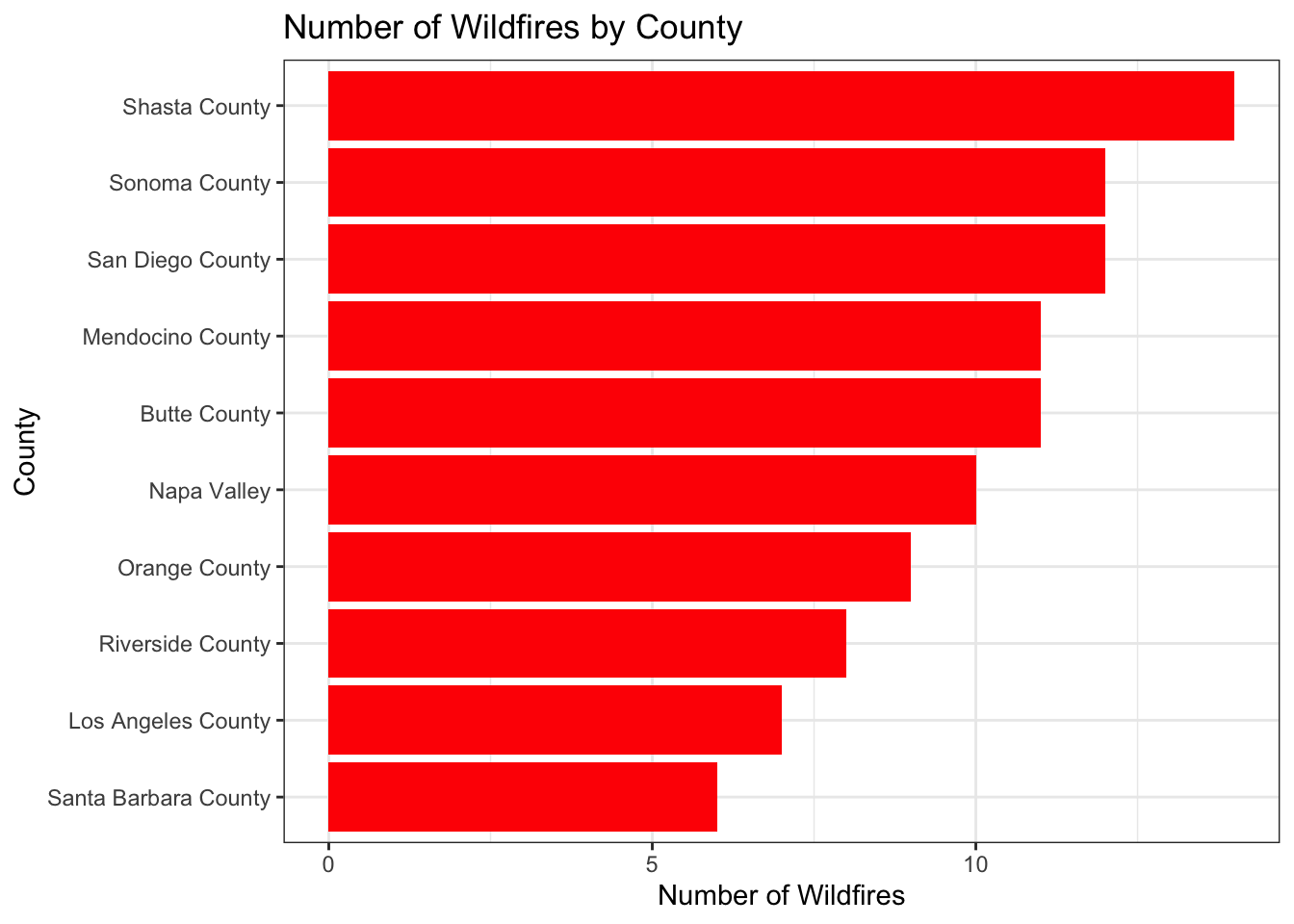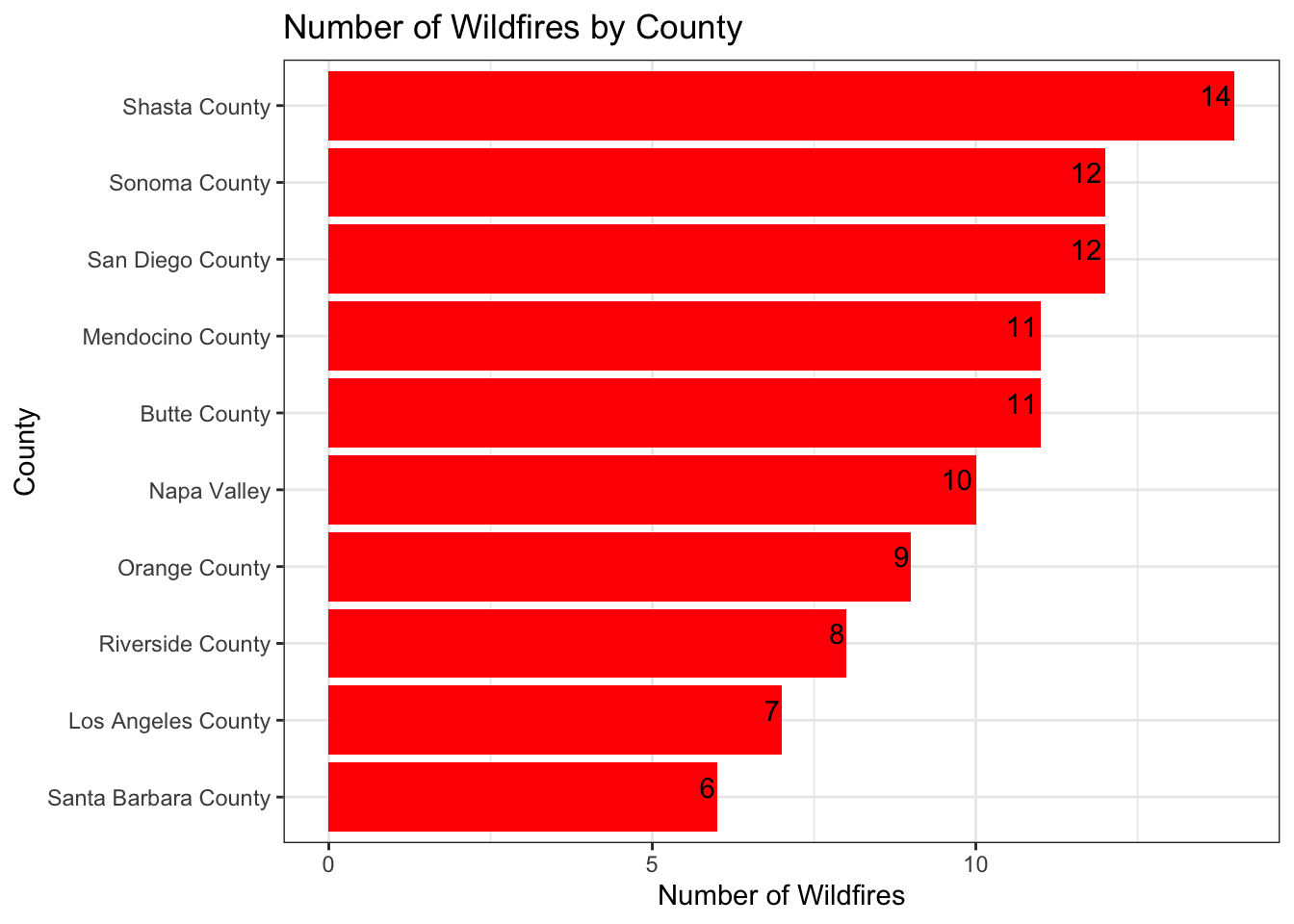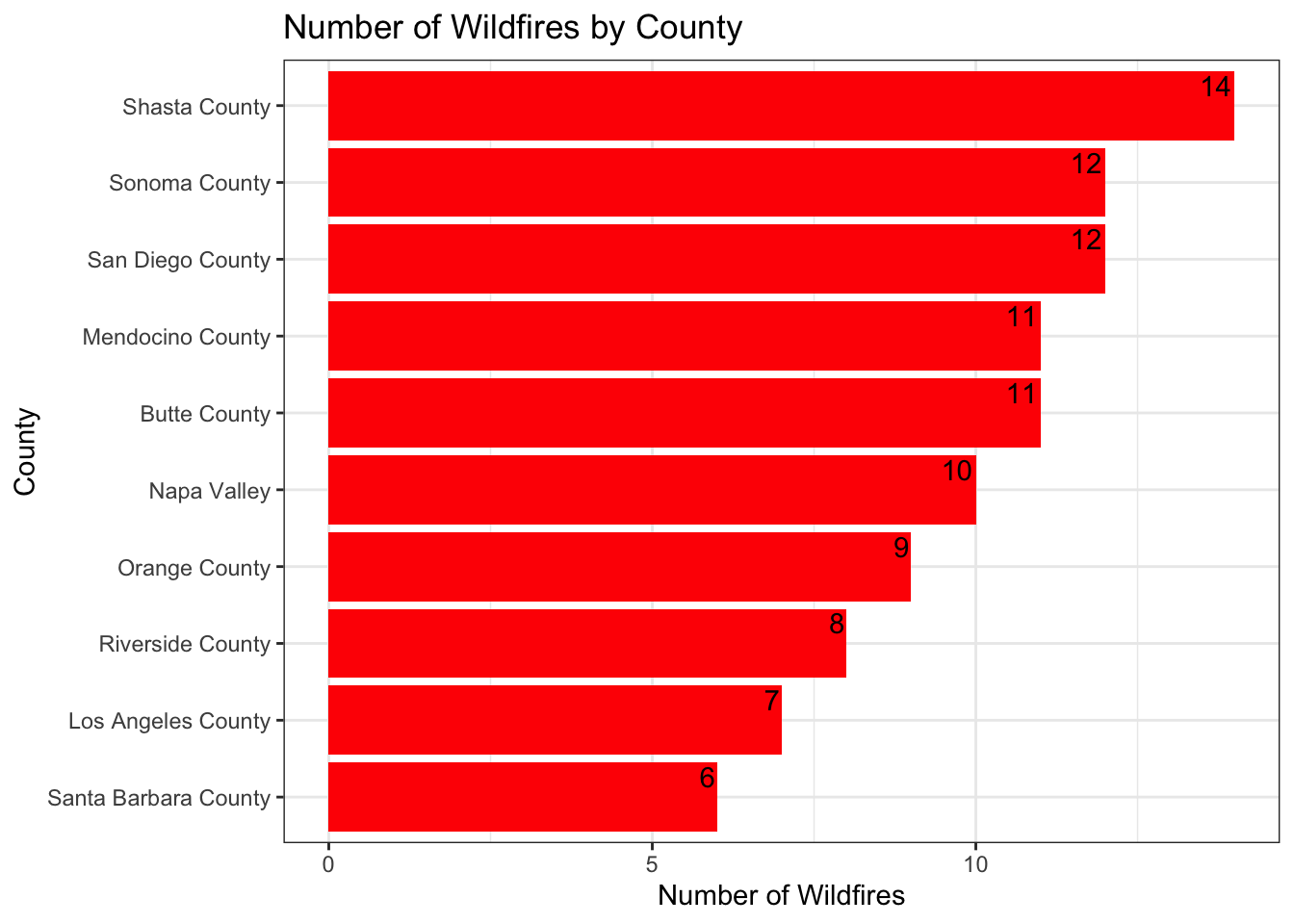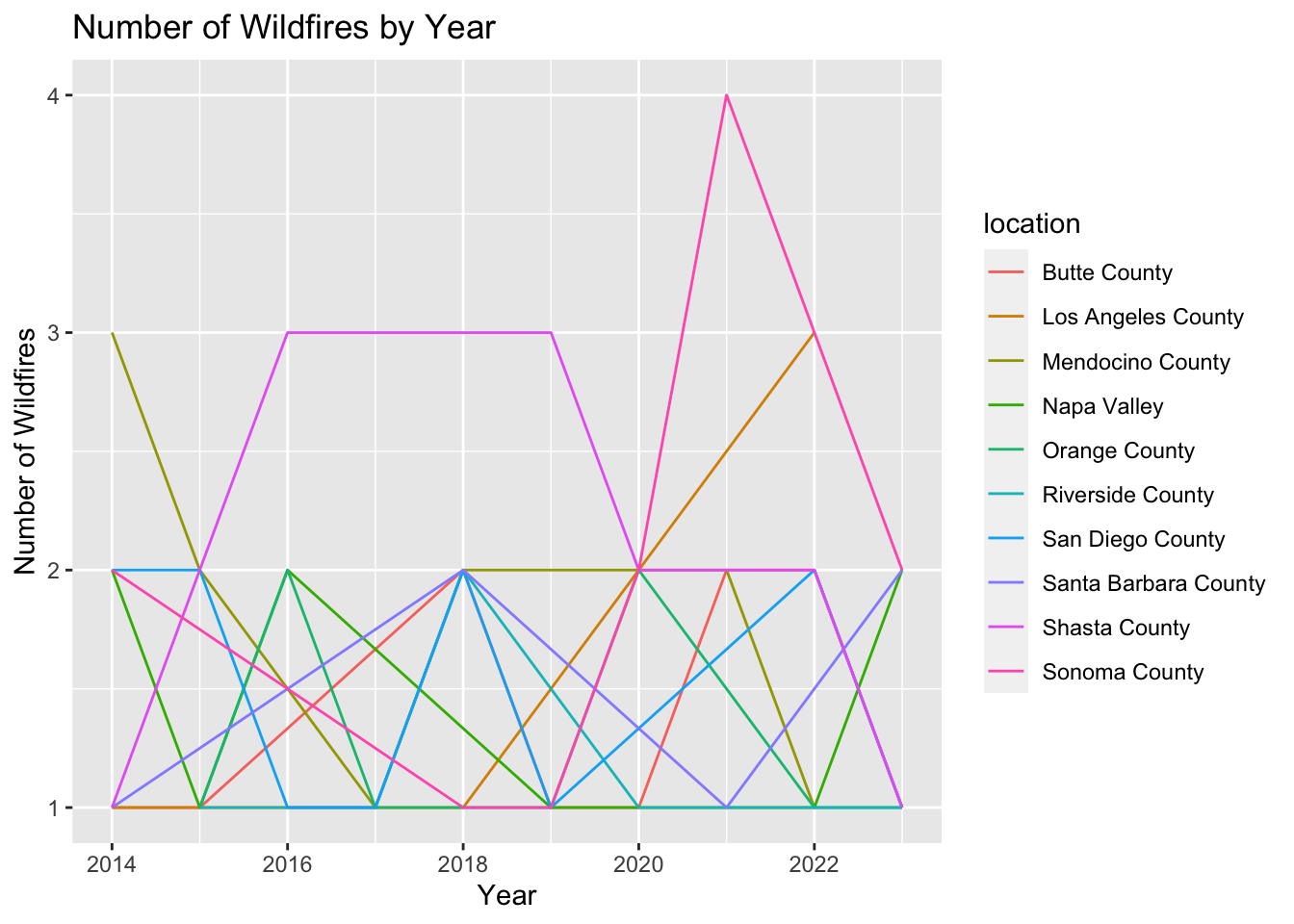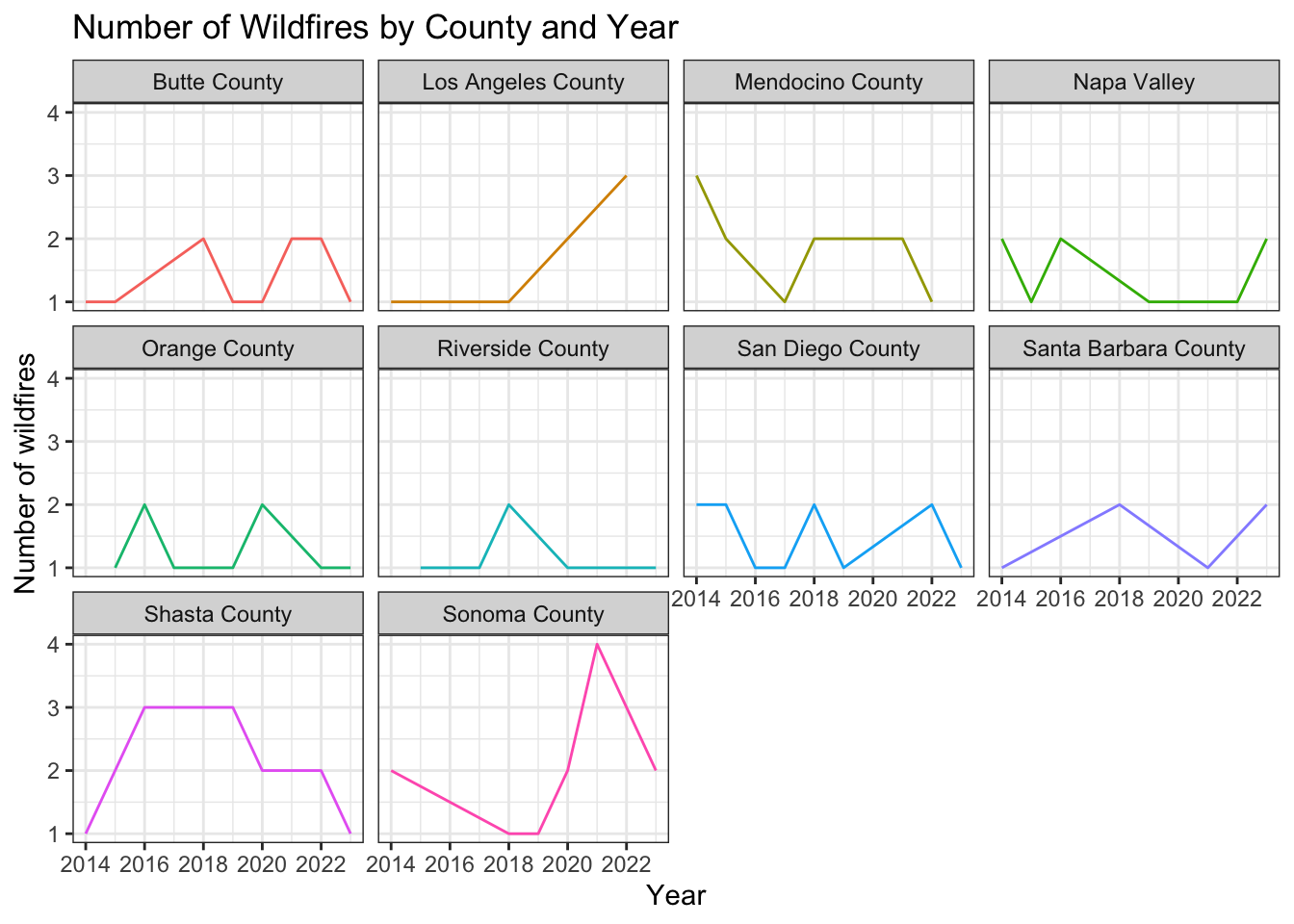Rows: 100
Columns: 11
$ id <chr> "INC1000", "INC1001", "INC1002", "INC1003", "INC1004", …
$ date <date> 2020-11-22, 2021-09-23, 2022-02-10, 2021-05-17, 2021-0…
$ location <chr> "Sonoma County", "Sonoma County", "Shasta County", "Son…
$ area <dbl> 14048, 33667, 26394, 20004, 40320, 48348, 16038, 24519,…
$ homes <dbl> 763, 1633, 915, 1220, 794, 60, 1404, 121, 299, 275, 623…
$ businesses <dbl> 474, 4, 291, 128, 469, 205, 137, 28, 264, 196, 41, 183,…
$ vehicles <dbl> 235, 263, 31, 34, 147, 21, 64, 125, 208, 153, 143, 78, …
$ injuries <dbl> 70, 100, 50, 28, 0, 58, 13, 0, 33, 41, 58, 12, 32, 16, …
$ fatalities <dbl> 19, 2, 6, 0, 15, 2, 11, 5, 4, 2, 17, 18, 19, 8, 16, 19,…
$ financial_loss <dbl> 2270.57, 1381.14, 2421.96, 3964.16, 1800.09, 4458.29, 7…
$ cause <chr> "Lightning", "Lightning", "Human Activity", "Unknown", …